iPadOS 18: The epic update "Calculator" is here, and there are these highlights
After more than a month and three developer preview versions of testing, Apple finally released the public beta versions of iOS 18, iPadOS 18, macOS Sequoia, and watchOS 11 on the early morning of July 16th. iPadOS 18 is the new operating system introduced by Apple at the WWDC24 Global Developers Conference, which is currently being tested by developers and users, with the official version expected to be released in the fall.
iPadOS 18 has finally brought the official calculator to the iPad platform, has the same home screen customization features as iOS 18, and some exclusive features for the Apple Pencil... We also installed the first Public beta version of iPadOS 18 as soon as it was available, and after experiencing it, let's talk about the new changes in the first beta version.
Design Interaction Upgrade
Last year, when writing the transparent article, I was still lamenting why iPadOS was always a version behind iOS in terms of design and interaction, especially in features related to the home screen and lock screen. However, this year, iPadOS 18 has finally gone "all out" with iOS 18, offering a brand new way to customize home screen icons and widgets, as well as a completely redesigned Control Center. In addition, iPadOS has made two other optimizations for the large screen of iPad devices: a tab bar appearing at the top of the app, and a brand new file browser appearing in some Apple apps.
Advertisement
Free Placement of Icons on the Home Screen, and the Ability to Hide Apps
Consistent with iOS 18, iPadOS 18 allows for the free placement of elements on the home screen, including app icons and widgets. The grid on the iPad has not changed: it still follows the 4x6 design from iPadOS 17. Each app icon occupies one square (1x1), while widgets come in four sizes: small (1x1), medium (1x2), large (2x2), and extra-large (4x2). However, it is now much easier to change the size of the widgets than before, simply by holding and dragging the bottom right corner of the resizable widget. Additionally, iPadOS has two home screen settings for landscape and portrait orientations, which are independent of each other.
Furthermore, in line with iOS 18, the icons and components on the home screen in iPadOS 18 can also be customized for light and dark colors, or the icon recoloring feature can be turned on to color the icons. It must be pointed out that in the current version of iPadOS 18, the effect of this coloring is a bit difficult to judge—if a darker color is chosen to color the icons, it may cause the original app icons to be unclear, and so on. However, if a good color scheme is adjusted, the icons still look relatively harmonious overall.
If a darker color is chosen, the icons will be unclear.Additionally, any app in the app library now also supports system-level Face ID unlocking and hiding. You can long-press the app icon to select "Require Face ID to Open," and then further choose "Require Face ID and Hide." Hidden apps will disappear from most places in the system (such as the home screen, lock screen, Siri suggestions, etc.), although they can still be seen in settings, and they will not send any notifications. At the same time, a locked "Hidden" folder can be seen in the app library, and tapping on this locked folder also requires Face ID verification to view its contents.
The new Control Center is truly a kaleidoscope.
In iPadOS 18, the Control Center has indeed undergone the most significant changes since iOS 11. We can:
See circular control components in the Control Center.
Directly add or remove components from the Control Center interface.
Move and arrange all components' positions within the Control Center.
Power off the device from the Control Center.
It is also the first time that the Control Center has been opened up to third-party apps.
Most components, like desktop widgets, support resizing, allowing for convenient adjustments in size according to needs. The most notable example is the app that controls music playback, which can range from a small square to an entire page.The functionalities that the Control Center can manage have also greatly increased, and now they are categorized by app or feature category. For instance, controls related to accessibility features are grouped together and can be easily dragged into the Control Center. The Control Center now also supports pagination, allowing different control components to be placed on different pages.
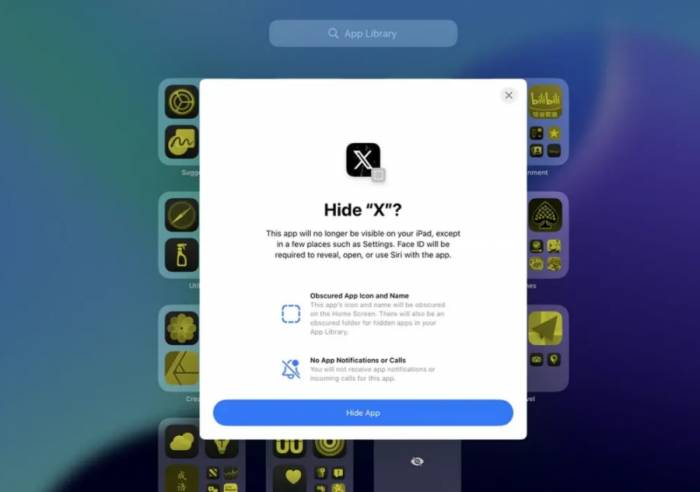
Although the new Control Center allows for quick switching between primary and secondary SIM card data settings, it is unfortunate that there is still no control option for switching between 4G and 5G. It seems that for the time being, one must resort to using shortcuts to achieve this.
Unified Visual Style for App Tab Bars
The app tab bar serves to separate different views within an app, adopting a design style similar to tvOS and visionOS. For example, in the App Store, sections like "Today," "Games," "Apps," and "Arcade" are separated, which in iPadOS 17 were paginated using a bottom tab bar. Apps such as Books, Podcasts, Fitness, App Store, Home, Files, and others have adopted the new app tab bar design in iPadOS 18.
However, it appears that the development progress of various apps is uneven, and the adoption of the related design has not been completely unified. Somewhat ironically, the Apple TV app demonstrated at the launch event still has not adopted this new design and continues to use a sidebar for page navigation.
For large screens, placing the tab bar at the top is relatively more intuitive and also more friendly for pointer devices like trackpads, especially considering that the bottom tab bar often conflicts with the dock, home screen indicators, and other elements.
If necessary, it can also be transformed into a sidebar for more complex navigation. In some apps (such as Podcasts), one can also place their most frequently viewed pages in the tab bar, and it is expected that other apps will follow suit in future updates.
The Long-Awaited Calculator
Describing the arrival of the calculator on the iPad as "long-awaited" might be the most fitting description, and it indeed deserves the cool animation at WWDC. The calculator on iPadOS 18 (as well as iOS 18) mainly has the following three noteworthy updated features: First, the scientific calculator can be summoned at any time without the need to activate it in landscape mode and supports history records; second, it supports unit conversion; third, it supports mathematical note-taking functionality, which can recognize mathematical equations and functions in handwriting (or typed text) and supports the drawing of curves.Switch Calculator View
In iPadOS 18, the Calculator app offers a total of 3 modes, which can be switched through the calculator button at the bottom left, including a basic calculator, a scientific calculator, and a math memo. Additionally, the conversion button can be activated for unit conversion.
The button at the top left can open a list of historical calculation results, and you can swipe right on any item to copy the result or delete the entry. After entering an equation in the calculator and pressing the equals sign, we can see this calculation in the list of historical results, including unit conversions.
Unit Conversion: Supports 15 types of units, including common currencies
Apple has finally moved the unit conversion feature from Spotlight search into the Calculator app, and it supports direct inline input of equations for conversion.
For example, if 5 people eat a meal for $236 and add a 15% tip, the average amount in Chinese yuan is 393.04 yuan. We do not need to calculate each step; we can directly input (236+15%)/5 in scientific mode in the calculator and set the currency unit to automatically obtain the conversion result.
Additionally, for currency conversion history, the conversion date will also be provided. The currency exchange rate comes from Yahoo Finance and will automatically update when connected to the internet.
Math Memo: Automatically calculate results, substitute variables, and even plot function graphs.In iPadOS 18, the Calculator app also supports a mathematical memo function, which can recognize the mathematical expressions handwritten by users on the screen and provide results for those expressions. It supports basic arithmetic operations as well as some scientific operations currently supported by the iOS Calculator, such as trigonometric and logarithmic functions. However, more complex operations like differentiation are not yet supported.
Currently, it provides handwriting support for Arabic numerals (such as 0, 1, 2). If there are unknowns in the expression, calculations can also be performed by assigning values to the unknowns. As the values of the unknowns change, the calculation results will automatically update. The calculation results will automatically match the user's handwriting style. However, at present, it only supports unknowns created with Latin letters (such as x, y, z), and it seems that Greek letters (such as α, β) have not been considered in this update.
Additionally, if the user writes a univariate function (including exponential functions, power functions, trigonometric functions, logarithmic functions, etc., or composite functions, such as functions with absolute values), the mathematical memo can also plot the corresponding graph. By tapping on the constants in the function, a slider appears, allowing for adjustments to the numerical values. At the same time, the already plotted graph will adjust accordingly.
The mathematical memo is not only available in the Calculator app but also in the Notes and无边记 apps. These two apps can also automatically display the calculation results of expressions in handwritten (or typed) format and plot function graphs.
Notes and Apple Pencil Updates
In addition to the mathematical memo function mentioned above, there are several updates related to Notes and Apple Pencil in iPadOS 18 worth mentioning.
Firstly, Notes now supports collapsing and expanding content under each subheading; it also supports text emphasis and highlighting. Secondly, Notes also supports the transcription of voice recordings into text (which can be searched), but this feature is currently only available in English. I tried the transcription feature, but I'm not sure if it's due to my network or because the feature is not yet available in Public Beta 1, I have not yet been able to obtain the transcribed text.
For Apple Pencil, iPadOS 18 now supports optimization of handwriting strokes with the Apple Pencil. Machine learning will recognize your notes and convert them into neater, more readable handwriting fonts, allowing you to directly copy and paste text in handwriting fonts, and it can also detect and correct spelling errors in your handwritten notes. However, this feature is currently not supported for Chinese. You can see the comparison of my handwritten English and the optimized handwriting result below.Boundless Notes Adds 'Scenes' and Flowchart Mode
For the iPad infinite canvas app 'Boundless Notes', iPadOS 18 has primarily updated two features — one is 'Scenes', which allows you to create specific parts of the canvas as a scene, and you can switch between different scenes at any time for convenient presentation and export; the other is the flowchart mode. In flowchart mode, elements in the canvas will have built-in connection points, and by clicking on the connection points, you can select the shape of the next shape, and the two shapes can be automatically connected. Additionally, you can choose the style of the lines between shapes, such as curves, zigzags, straight lines, etc.
Other Notable Updates
In addition to the detailed introduction of the iPadOS 18 updates directly related to iPad features mentioned above, the following iPadOS 18 features are also worth paying attention to.
iPadOS 18 Supports Formatting External Hard Drives
iOS and iPadOS 18 support formatting external hard drives in APFS, ExFAT, and FAT formats, so in a hurry, you can transfer a large amount of data using an iPhone or iPad.
Game Mode Comes to iPad
The game mode that was previously launched on macOS Sonoma has also come to the iPhone and iPad. It has been tested and is now available for use. According to Apple's official statement, game mode can optimize the gaming experience and stabilize frame rates by reducing background activities on the device, and it also increases the sampling frequency of Bluetooth devices and reduces latency.SharePlay Screen Sharing Supports Annotations and Remote Control
In iOS 18 and iPadOS 18, SharePlay Remote Control has officially been launched. We can now use our fingers or Apple Pencil to annotate content on a shared screen during a FaceTime call, or grant the other party direct control of the current device.
SharePlay Remote Control on iPad for Your Own iPhone
After initiating a FaceTime call, select "Share My Screen" and you can begin annotating. Once you stop annotating, the annotations will disappear a few seconds later with a rather elegant animation. While "Sharing My Screen," you can also request device control permissions from the other party to help them solve problems directly, with very fast response times and low latency. Next time you help an elderly person who is not familiar with the device, you won't have to be anxious anymore.
Improved Design of the Settings App
In iPadOS 18, the Settings app has received a redesign similar to iOS, further optimizing the categorization of settings and placing all app (including system apps except for the camera) individual settings into the Apps section.
Additionally, the Settings app has improved its search functionality, now presenting search suggestions. However, the current version of the settings still has some disorder in sorting, and it is unclear whether future versions will improve this.
Redesigned Photos App
The redesigned Photos app that received an update in iOS 18 also appears in iPadOS 18. The Photos app has adopted a completely new approach to browsing and organizing photos. I personally find it interesting that the Photos app now automatically categorizes some functional photos in the album—previously there were screenshots and screen recordings, and now there are categories for receipts, handwritten content, illustrations, QR codes, documents, maps, etc.The Files app can now choose to save files stored in iCloud Drive
Previously, whether on iPadOS or iOS, the Files app would download files when 'needed by the user' and later delete them to save disk space.
For some larger documents, this was very inconvenient, and even for small files, it was not economical to download from iCloud every time they were read daily. iPadOS 18 solves this problem by allowing files in iCloud Drive to be saved locally at all times. Simply long-press (or right-click) on a file or folder, and you can choose the 'Keep Downloaded' option.
In conclusion
These are the relatively important updates for iPadOS 18 so far. What I find most regrettable is not the absence of Apple Intelligence (after all, it will come eventually), but that the multitasking system in iPadOS has not seen any changes in iPadOS 18 — Stage Manager has not received any updates, window arrangement restrictions remain, and the experience with external displays is still underwhelming. Perhaps in the recent flurry of activity, Apple has also reflected on this — what exactly is the iPad as a device? Does it need the same multitasking capabilities as a Mac? The answer to this question is very much a matter of personal opinion.

Comment